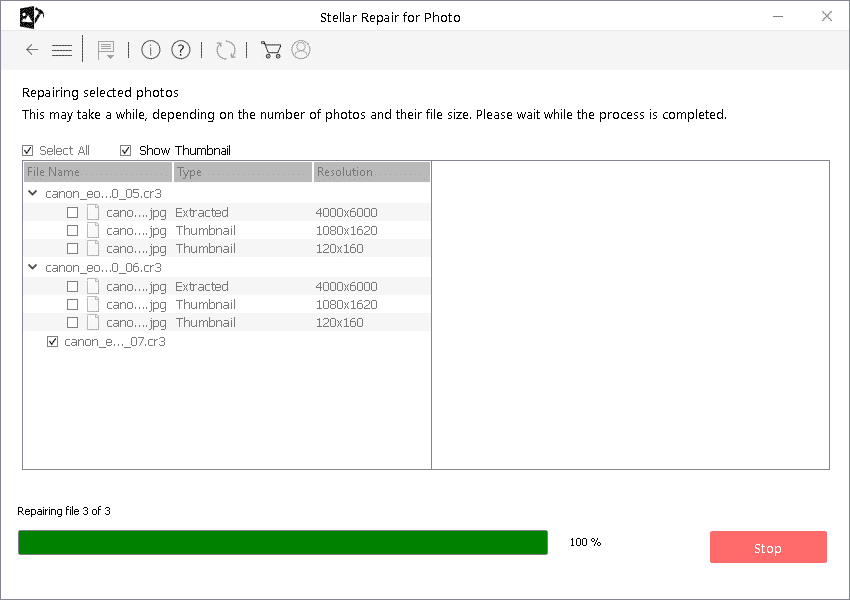How to Repair Corrupted JPEG or JPG Files?
JPEG images, despite being a popular image file format, sometimes get exposed to corruption. JPEG file format is mainly known for its efficiency and compatibility with various devices and platforms. However, if JPEG files get corrupted, you may experience problems while opening them in any image-viewing software. Corrupted JPEG files can occur due to various reasons, such as storage issues, data transmission errors, or software glitches.
Whatever is the cause for your corrupted JPEG or JPG files, the good news is that there are several JPEG file repair methods that you can apply to recover them. Here, we will discuss several do-it-yourself (DIY) methods to help you learn how to repair corrupted JPEG or JPG files so you can easily recover your precious images.
What Causes Corruption of JPEG Files?
Before diving into JPEG file repair methods to fix corrupt images, it is important to understand the exact cause of your file corruption. Some prominent reasons why JPG/JPEG files get corrupted are as follows:
- Software Media Issues: Physical damage or wear can lead to bad sectors on your storage devices and even corrupt the JPEG files stored on them.
- Network Issues: Transmitting JPEG files over an unstable network can lead to data corruption during transfer. Even interrupted or incomplete downloads from the internet can also result in corrupted JPEG files.
- Power Failures: Abrupt power outages while saving or editing JPEG images can cause incomplete writes and file corruption.
- Malicious Program: Viruses or malware can infect JPEG files, altering their structure and rendering them corrupted.
- File Header Corruption: The header of a JPEG file contains important information about the image. If the header is damaged or altered, the file may become unreadable and corrupted.
How do I Repair Corrupted JPG/JPEG Files?
Whatever is the cause for your corrupted JPEG images, there are several effective JPEG file repair methods available that you can apply to repair photos. Here are some methods to help you learn how to repair corrupted JPEG or JPG files for free:
Method 01: Change the Image Format
Let’s start with the basic method first. You can try changing the file format of your images from JPEG to any other format to access it. To change the file format of your corrupt JPEG files, you need to:
- Firstly, open the JPEG file that you need to repair in Windows’ in-built Paint tool.
- Click on File > Save As
- Save your image in different formats and check if you can access repaired image files.
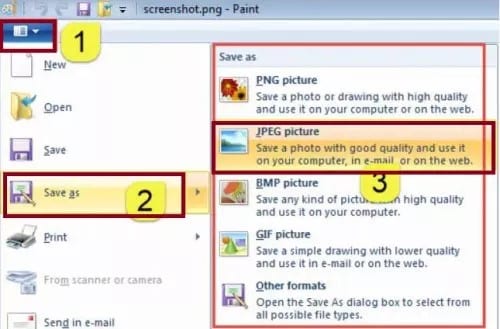
Method 02: Use Photo Repair Software to Fix Corrupt JPEG Images
If the above-mentioned JPEG file repair methods fail to repair your corrupted JPEG or JPG files, try using a professional JPEG repair tool. Among several such repairing tools, we recommend using the Stellar Repair for Photo tool, which supports repairing of image files with 100% safety and security. The software offers an easy-to-use interface which helps in quick and easy repairing of corrupted JPEG images.
The Stellar Repair for Photo tool helps to repair images corrupted due to pixelation, artefacts, blurriness, colour distortion, etc. You can even recover multiple files saved on any internal or external storage drive at once. It also allows you to preview the repaired image files before saving them on your device. Here are the simple steps that you can follow to repair corrupted JPEG or JPG file using the Stellar Repair for Photo tool:
Step 1: Download and install the Stellar Repair for Photo tool on your device. Launch the software and from the homepage, click Add File and select the type of image you need to repair.
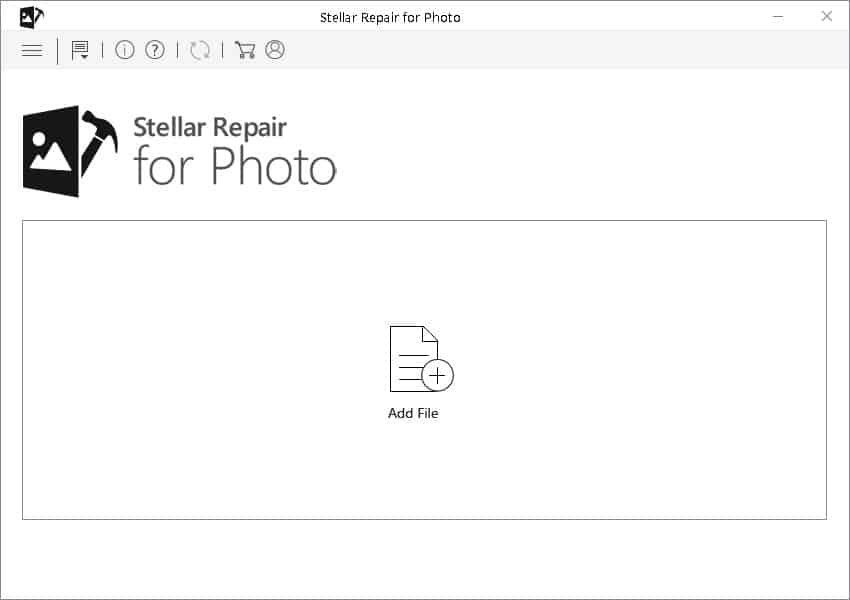
Step 2: After selecting the images, tap the Repair button to start the repairing process and wait till it’s completed.
Step 3: At last, preview the repaired image files and select the photos you need to repair. Click the Save Repaired Files button to save selected images back to your device.
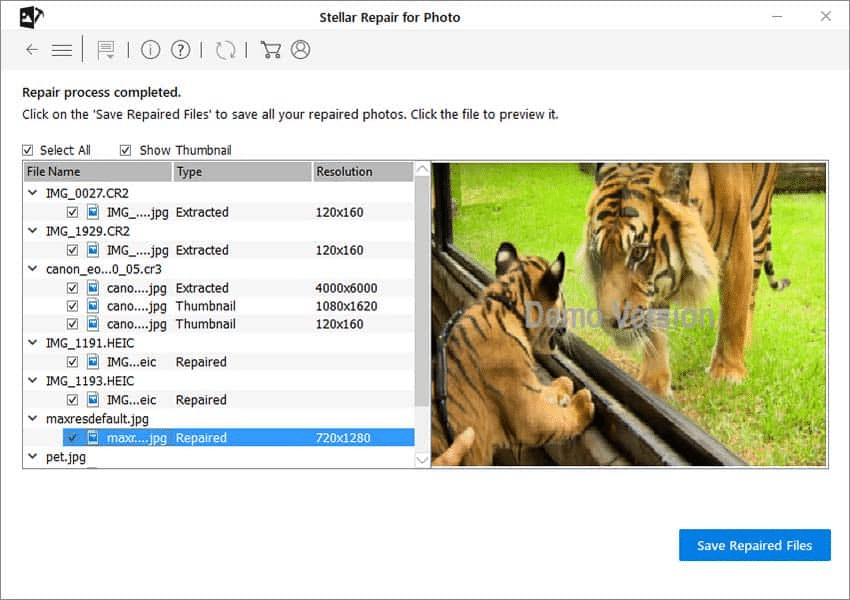
Method 03: Rename the JPEG File
If changing the file format fails to help you access your JPEG images, you should try renaming the corrupt JPEG image to repair it. For this:
- Right-click on the image that you need to rename and click Rename.
- Now, change the name and press Enter. Check if you can access it with the new name.
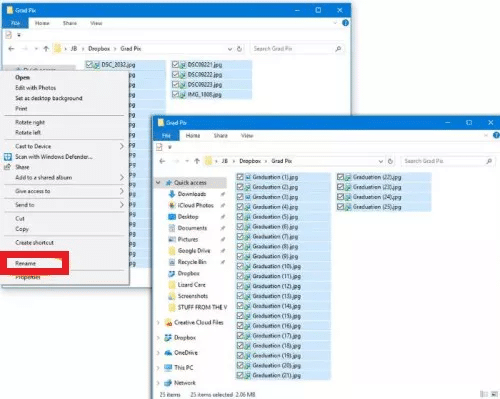
Method 04: Run CHKDSK Command to Repair Corrupted JPEG Files
Instances may arise when your photos get corrupted due to issues with the storage drive where the image is stored. In such cases, you can run the CHKDSK utility to fix the affected disk. Follow the below steps to run the CHKDSK command to fix the hard disk and repair corrupted JPEG files:
- Type CMD in the search box of your device, right-click on the Command Prompt and select the “Run as administrator” option.
- Now, type the command CHKDSK E: /f /r /x and press the Enter key (Replace E with your drive letter).
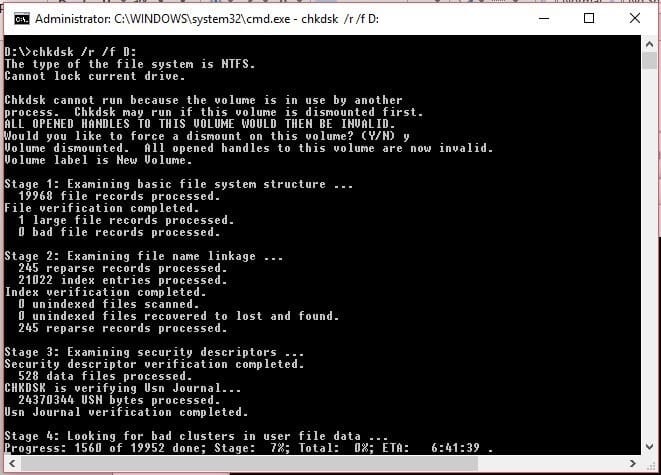
- After completion of the scanning process, press the Up arrow in the taskbar and double-click on the “safely remove hardware and eject media” option.
Lastly, disconnect the storage media and reconnect it to access the photos.
Wrapping Up
Hope the above JPEG file repair methods help you know how to repair corrupted JPEG or JPG files on your device. Along with the manual methods, you can use professional JPEG repair software like Stellar Repair for Photo for easy and quick repairing of damaged/corrupted images. It’s important to be cautious when trying different methods and, whenever possible, create backup of the original files to avoid further damage.